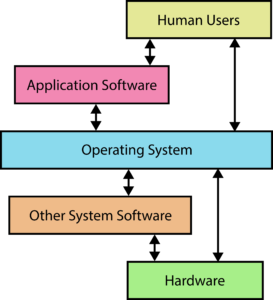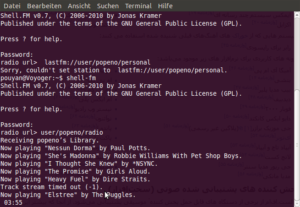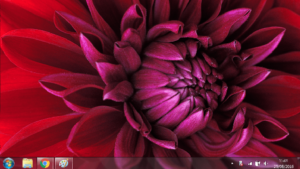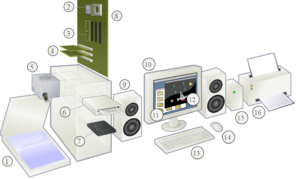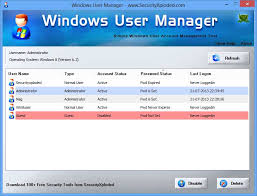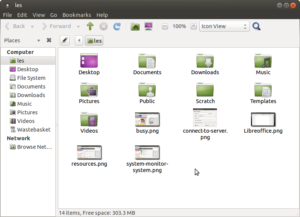Command Line Interface
Command line operating systems were the original interfaces that all computers used, until the invention of graphical user interfaces. The consist of text only screens and graphics could only displayed using a technique known as ASCII Art.
Advantages of CLIs
- Quick and easy to program
- Fast to use when you are experienced in the system
- Very Reliable
- Distraction free
- Low resource usage – good for battery powered devices like UAVs and weather stations
Disadvantages of CLIs
- Very difficult / un-intuitive for beginners ( you have to know the commands)
- Can’t display graphics
- Not good for multi-tasking
- Not pretty looking
Command line interfaces are still widely used today in a number of specialist and technical areas, including:
- Coding
- Hacking
- System restore interfaces
- Micro-controller controlled devices
- Servers
Graphical User Interface
Graphical user interfaces were invented much later than CLIs but are now the most widely used type of interface. Users interact with the system with the combination of a keyboard and a mouse/point (or a touch screen).
Advantages of GUI
- Can display images, videos and graphics
- Because of the use of a pointer or touch screen they are far more beginner friendly
- Pretty looking
- Can have multiple windows open for multi-tasking
Disadvantages of GUI
- Take longer to code
- More prone to bugs
- More resource intensive
- Screen clutter can be distracting.
- Can take longer to perform tasks than a CLI.
Multitasking
Most general use systems (e.g. desktops, laptops, tablets) allow multitasking, where most than one program is open at one time.
Advantages
Allows a combination of active and passive user interaction, e.g.:
- Type up a word processing document while listening to music.
- Editing images while burning files to an optical device (DVD / CD)
- Allows rapid switching between applications which can make the use more efficient.
Disadvantages
- Multiple open applications can slow down the computer, making it harder to use.
- Requires more physical resources (CPU power / memory) so uses more battery.
- Can offer unwanted distractions from the task at hand.
Peripherals
One of the main jobs of the Operating System is to control and manage the external peripherals connected to the PC.
These can include:
- Printers / Scanners
- Mice / Keyboards
- Speakers /headphones
- Games controllers
- External storage devices
When a peripheral is connected, the Operating System locates the appropriate device driver software and loads it in to the kernel. If the computer cannot find an appropriate device driver, the user will have to download and install an appropriate driver from the internet before the device will work.
User Management
User management Software allows the user to:
- Add users
- Edit user permissions
- Delete Users
- Controls the amount of resources (especially storage space) each user can use.
On most centrally managed server based computer systems, such as school systems, user management will be disable for most users and only those with administrative privileges will be able to load / use the software.
File Management
This software allows the user to :
- Find, move, edit and delete files
- Inspect files to find out the their properties (e.g. creation date, size, type)
- Organise files into a series of folders and sub-folders
- View directory trees